
This page contains the system requirements for using Interactive Physiology, shows you how to navigate through each page, and provides answers to frequently asked questions.
System Requirements
Navigation
Home Page
Body System Page
Topic Page
Frequently Asked Questions
Windows
| Macintosh
|
The screenshots below provide explanations of the navigation buttons and links in Interactive Physiology.
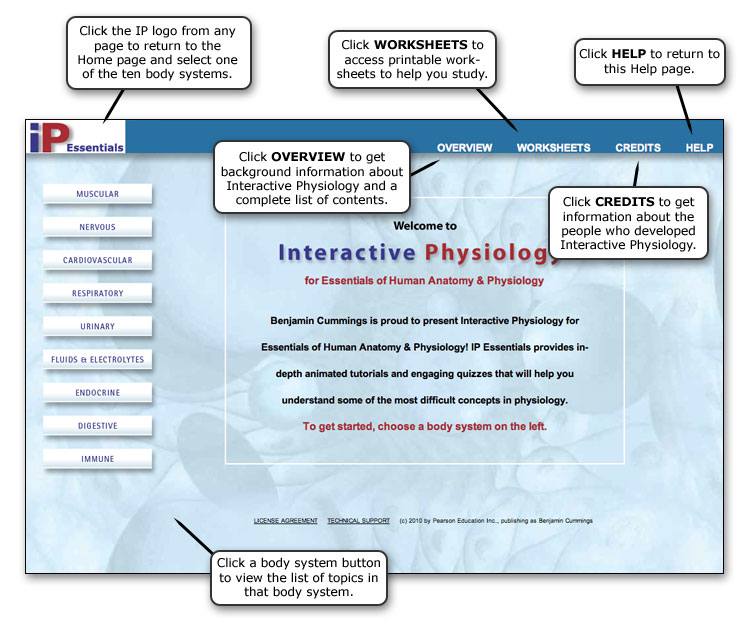
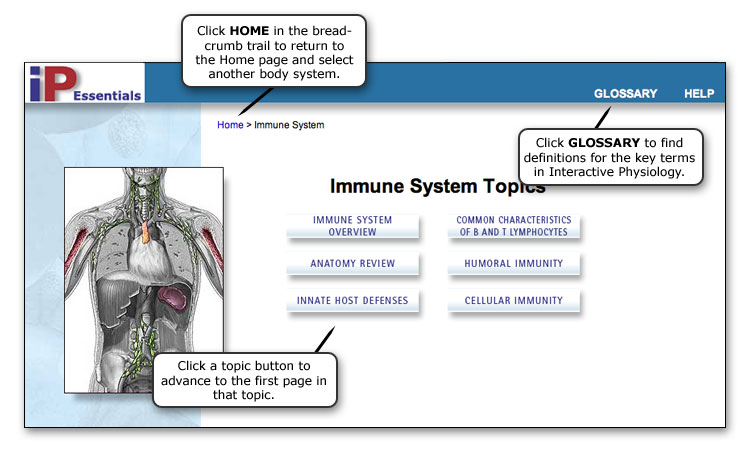
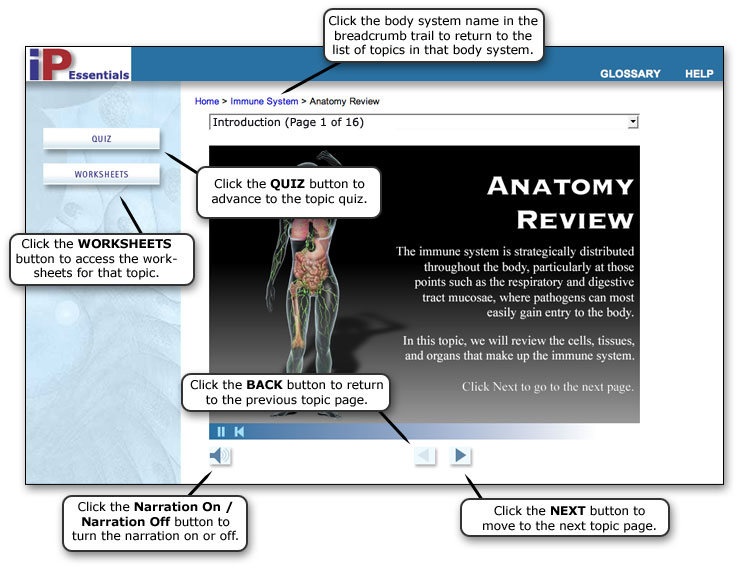
Q. The contents of some pages don't seem to fit on my computer screen. What should I do?
A. Interactive Physiology requires a minimum screen resolution of 1024 x 768. Please make sure that your screen is set to a resolution of at least 1024 x 768 to ensure proper display.
Q. The topic pages do not seem to be loading. I see only a plug-in icon. What should I do?
A. Interactive Physiology requires the latest versions of the Shockwave Player and Flash Player.
You can download the latest version of the Shockwave Player at www.adobe.com/products/shockwaveplayer/.
You can download the latest version of the Flash Player at www.adobe.com/products/flashplayer/.
Note: If you have an Intel-based Macintosh computer, see the question for Intel-based Macintosh users below for more information.
Q. I do not see any graphics on the topic pages, but I hear the sound. What should I do?
A. Interactive Physiology requires the latest versions of the Shockwave Player and Flash Player.
You can download the latest version of the Shockwave Player at www.adobe.com/products/shockwaveplayer/.
You can download the latest version of the Flash Player at www.adobe.com/products/flashplayer/.
Note: If you have an Intel-based Macintosh computer, see the question for Intel-based Macintosh users below for more information.
Q. I have an Intel-based Macintosh computer. How do I download and install the Shockwave Player?
A. If you have an Intel-based Macintosh computer, you must open your browser in Rosetta emulation mode to download and install the Shockwave Player. To open your browser in Rosetta emulation mode:
For more information, go to http://www.adobe.com/go/82216d24.
After you open your browser in Rosetta emulation mode, you can download the latest version of the Shockwave Player at http://www.adobe.com/products/shockwaveplayer/.
Q. How do I print a topic page or quiz page?
A. Interactive Physiology does not have a built-in print feature. To print a topic page or quiz page, from your browser's File menu, select Print. If that does not work, you can take a screen capture of the page and print the screen capture.